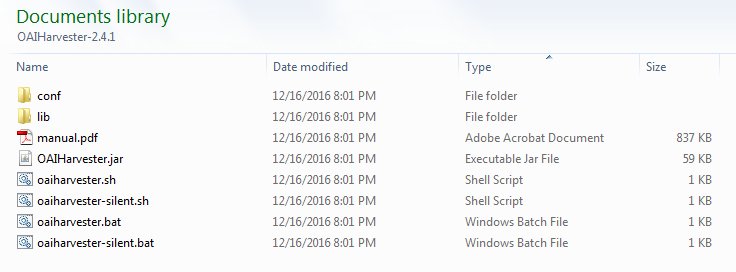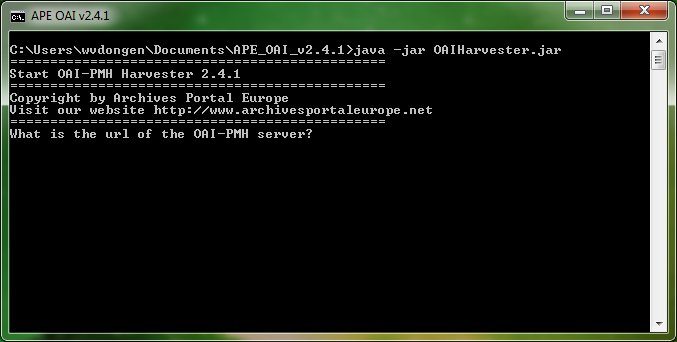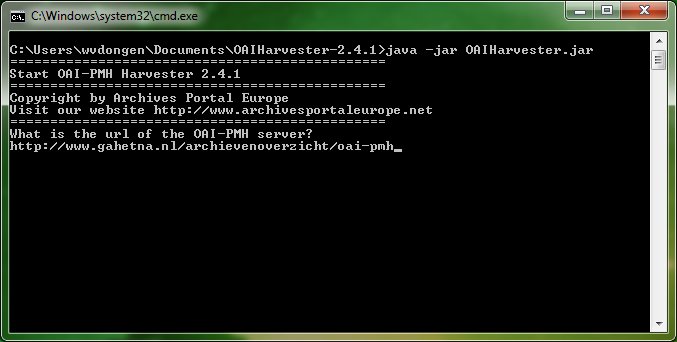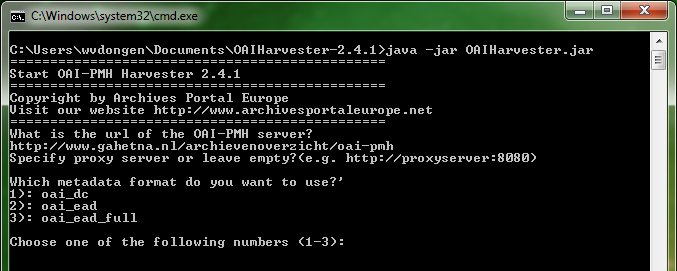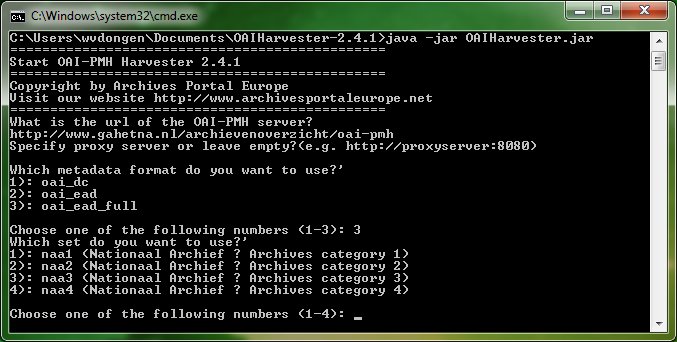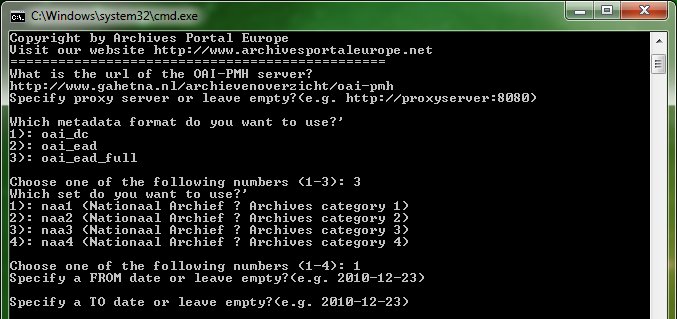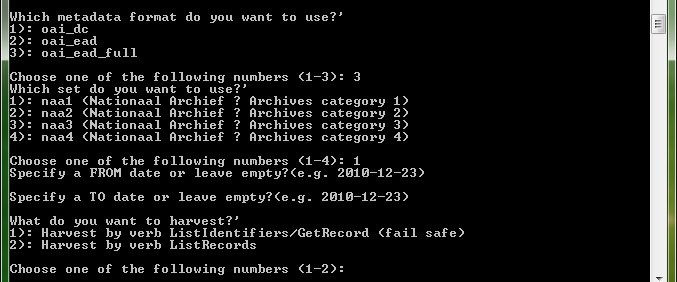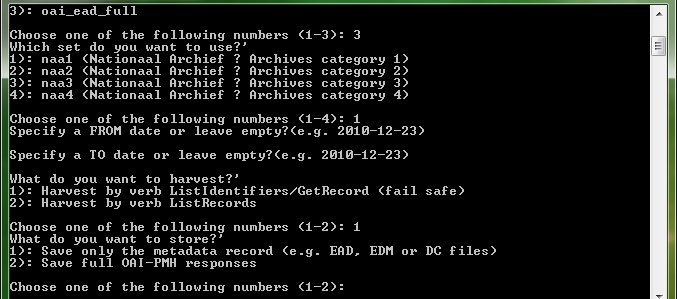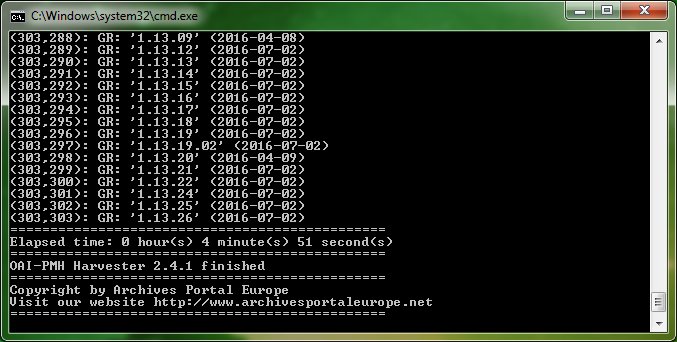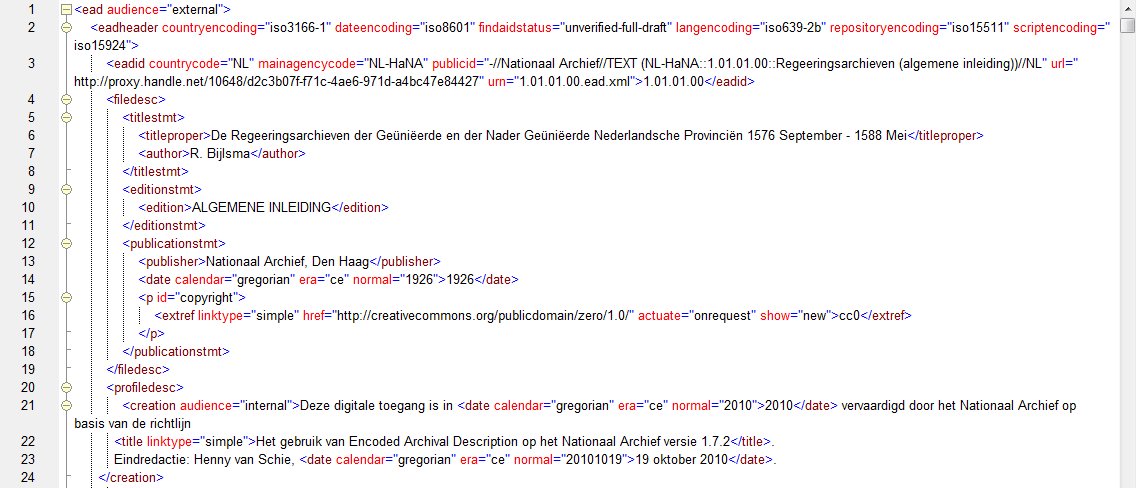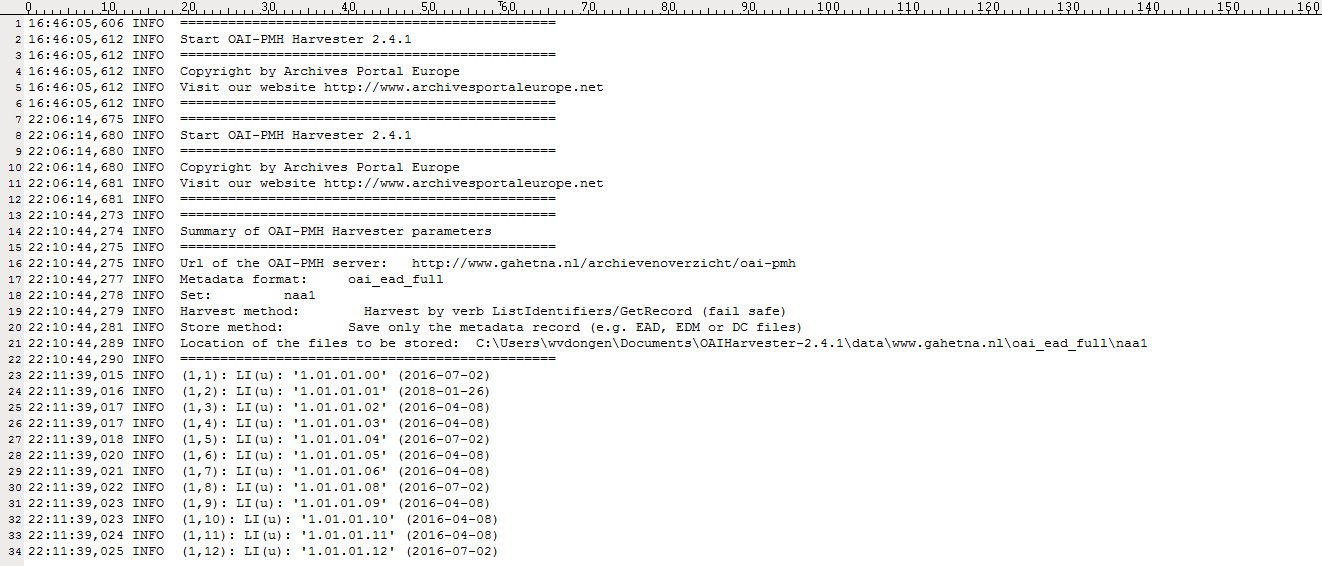Using Archives Portal Europe's local OAI Harvester
The OAI Harvester is a standalone tool that you can easily install on any computer. It has been developed to enable:
- Testing access to your OAI-PMH repository via which you want to forward your content to Archives Portal Europe,
- Harvesting the whole content of your OAI-PMH repository in order to upload it to the Archives Portal Europe's Content Checker for testing purposes, because the automatic harvesting functionality of the Content Checker is limited to fetch only the first ten records of any OAI-PMH dataset.
In short, the OAI Harvester helps you to test your Archives Portal Europe contribution, just like the Data Preparation Tool. In addition, you can use the OAI Harvester tool in combination with any other OAI-PMH repository, for example, to test contribution to Europeana.
The OAI Harvester works just like the harvesting functionality in the back-end of the Archives Portal Europe, the dashboard (see the Institution Manager manual for more information). They share the same 'engine', but the local tool has some extra options. Basically it follows the OAI-PMH mechanism via a questions and answers dialogue between the harvester and the repository.
The only requirement for running the tool is that you need to have Java 6 or higher installed on your computer. You can verify whether Java is installed on your computer, and which version, by launching the command prompt (Windows) or terminal (Linux) and typing: java -version. On a MacIntosh computer you can go to "System Preferences" and see if there is a Java icon there; if so, Java is installed and you can click on the icon to check the version. Of course you will also need an internet connection and free access to your OAI-PMH repository via that internet connection to actually harvest data.