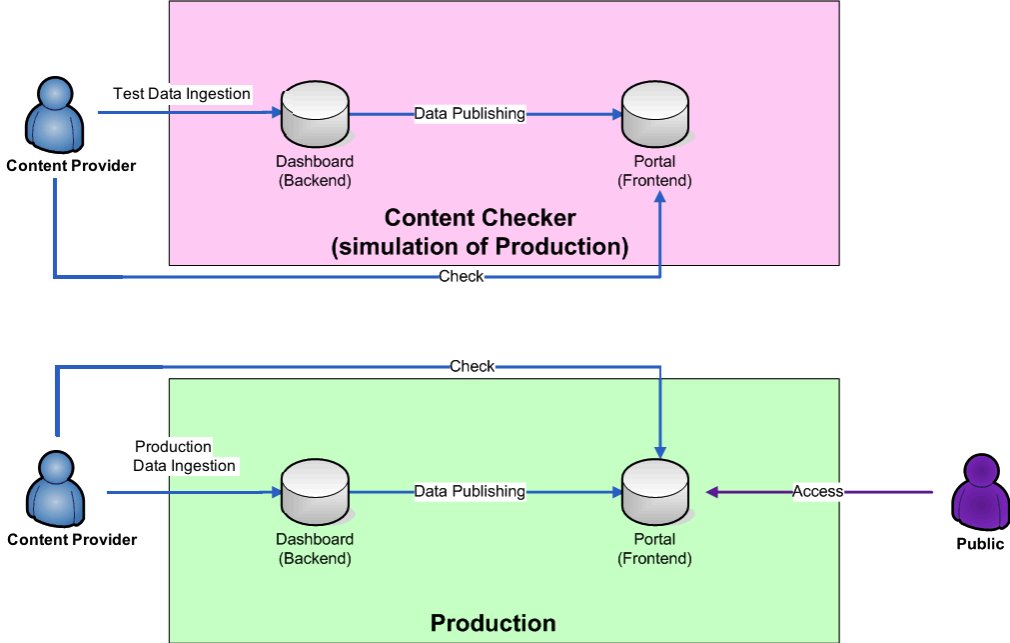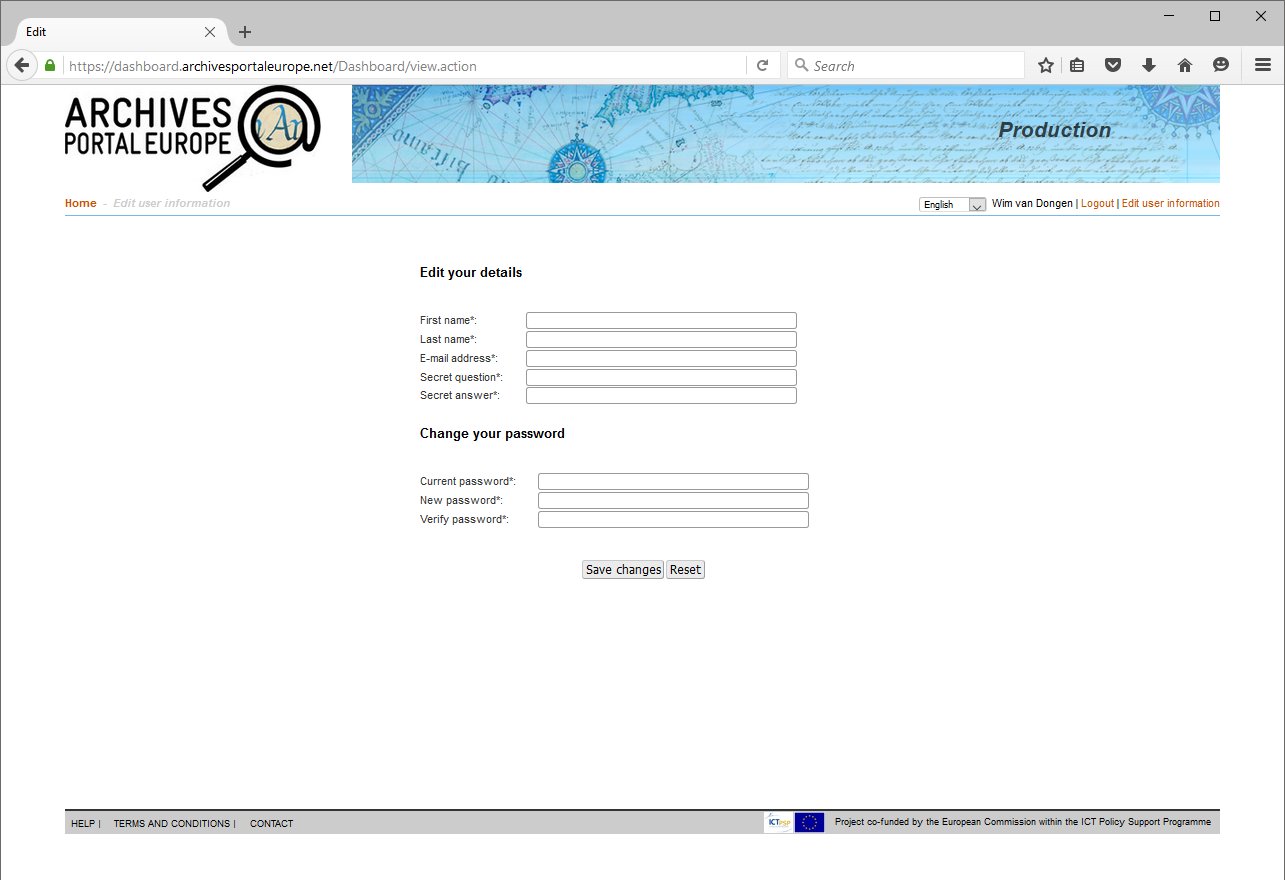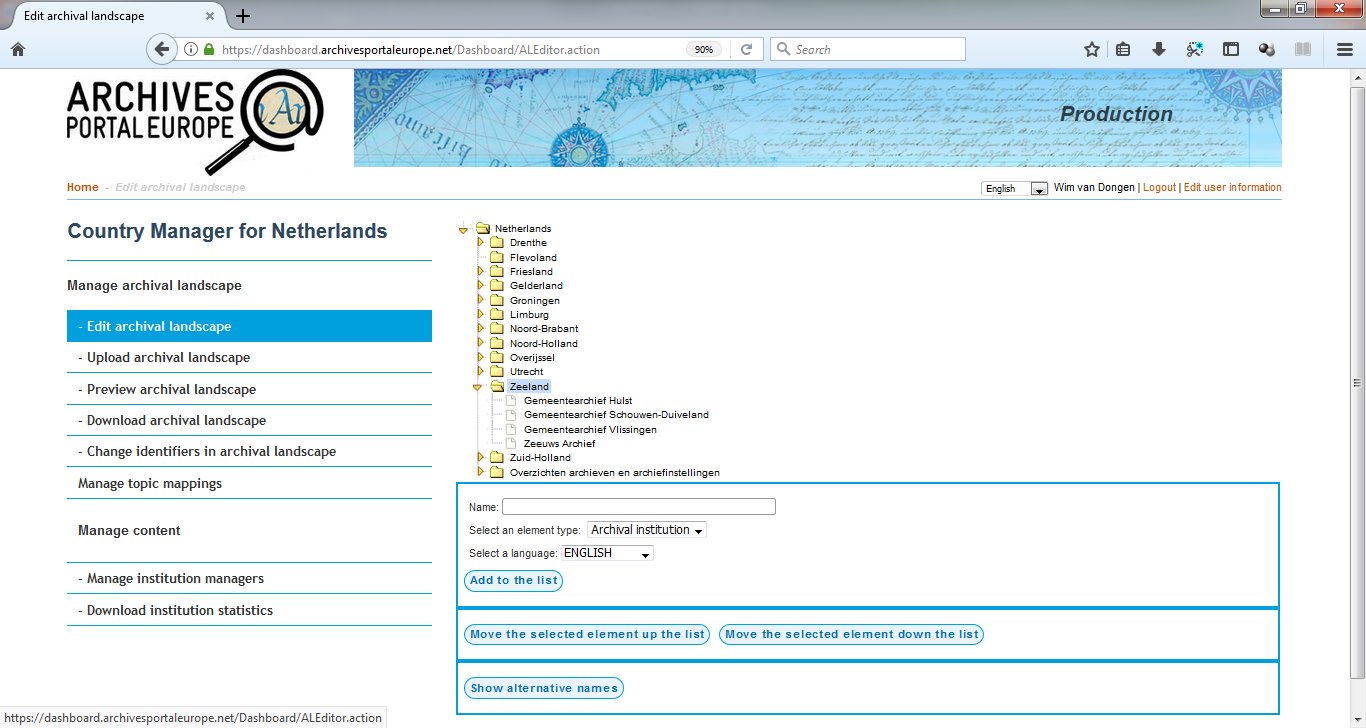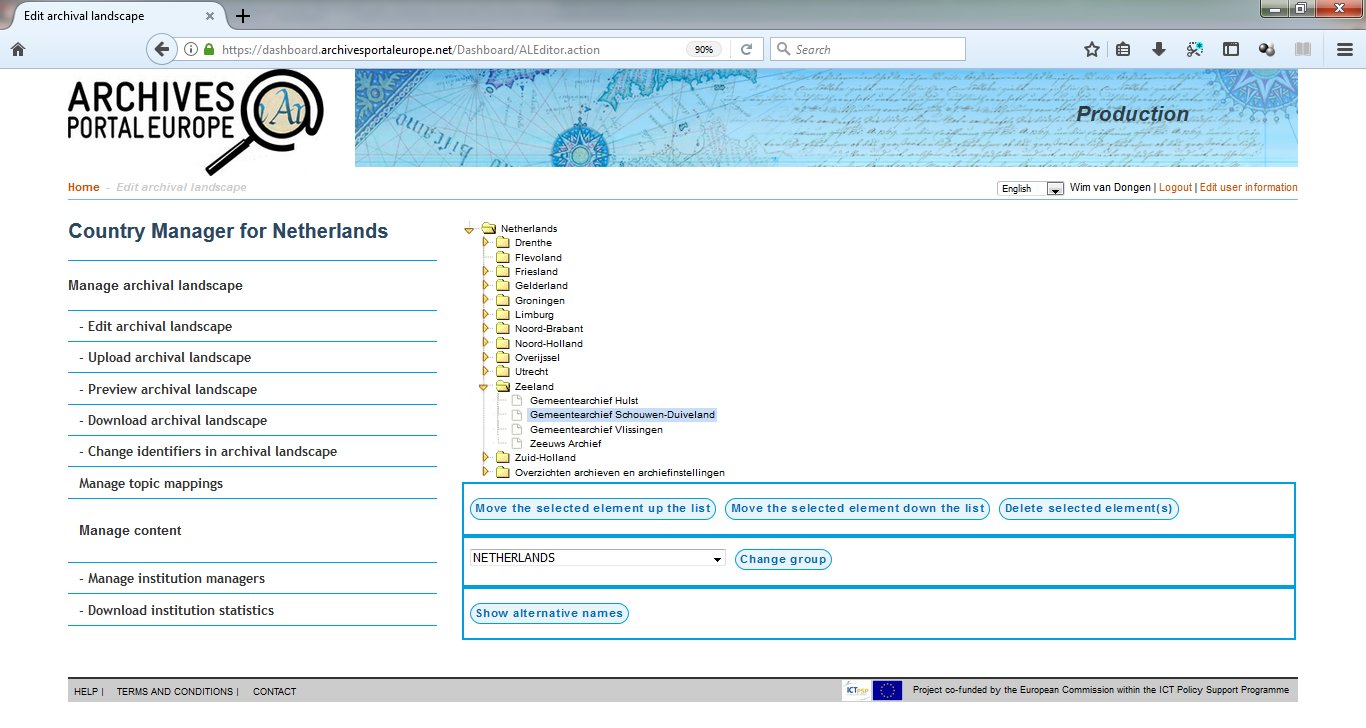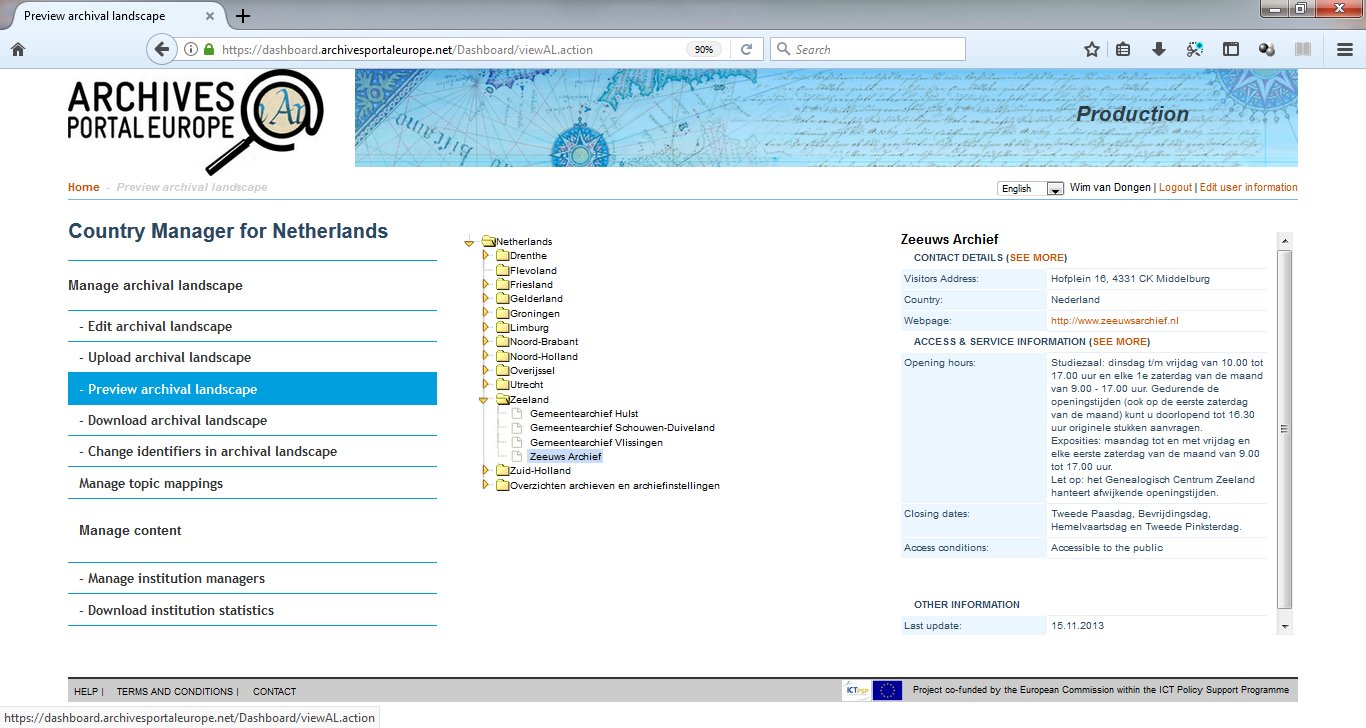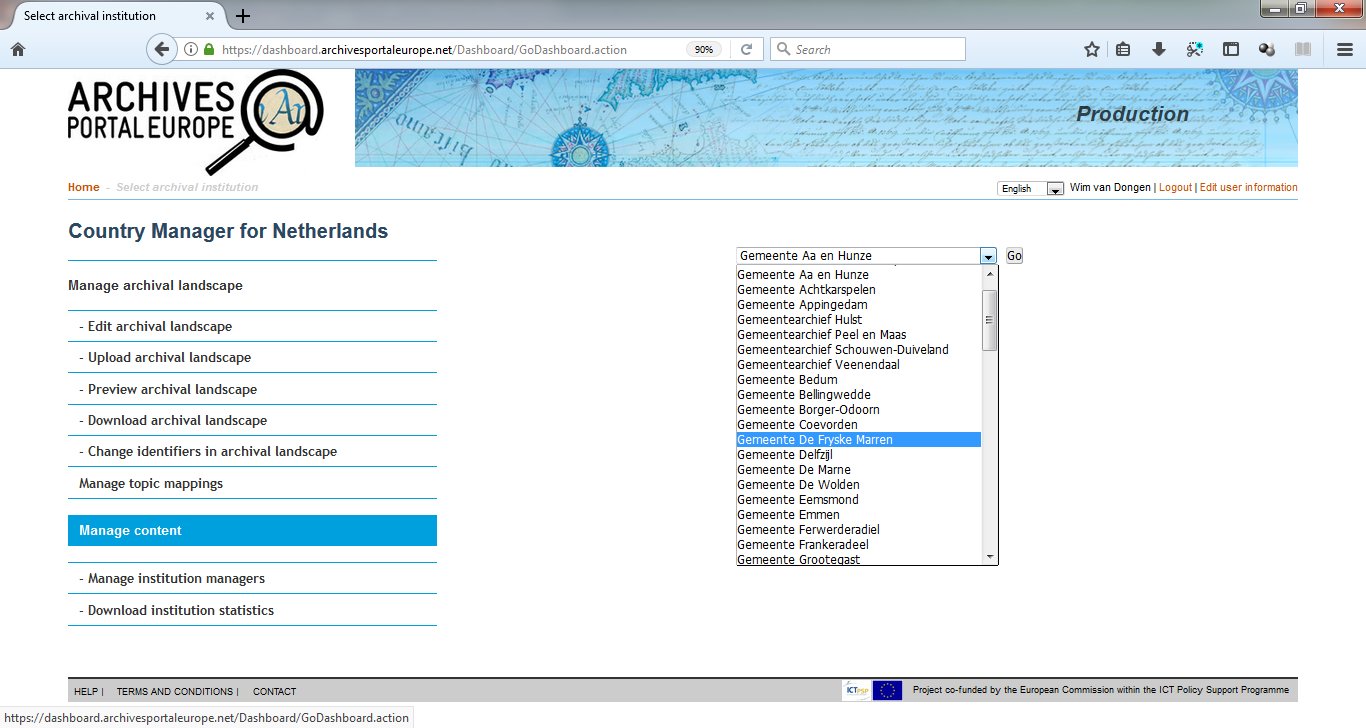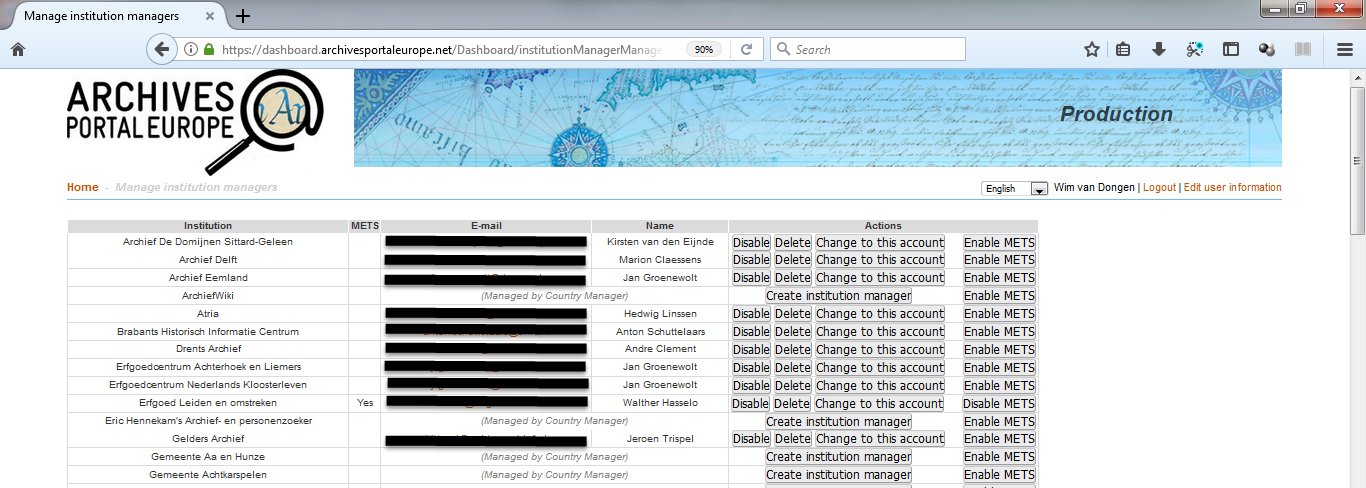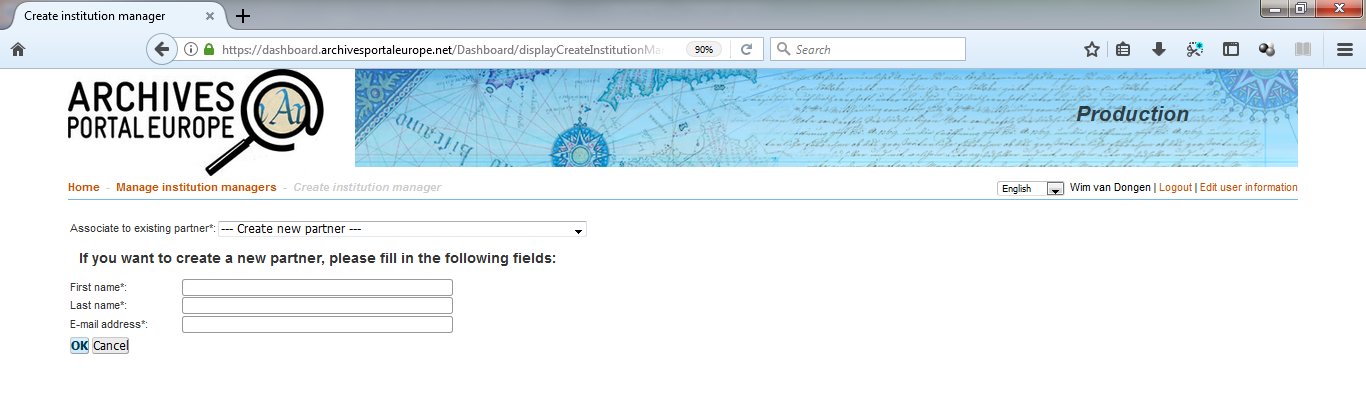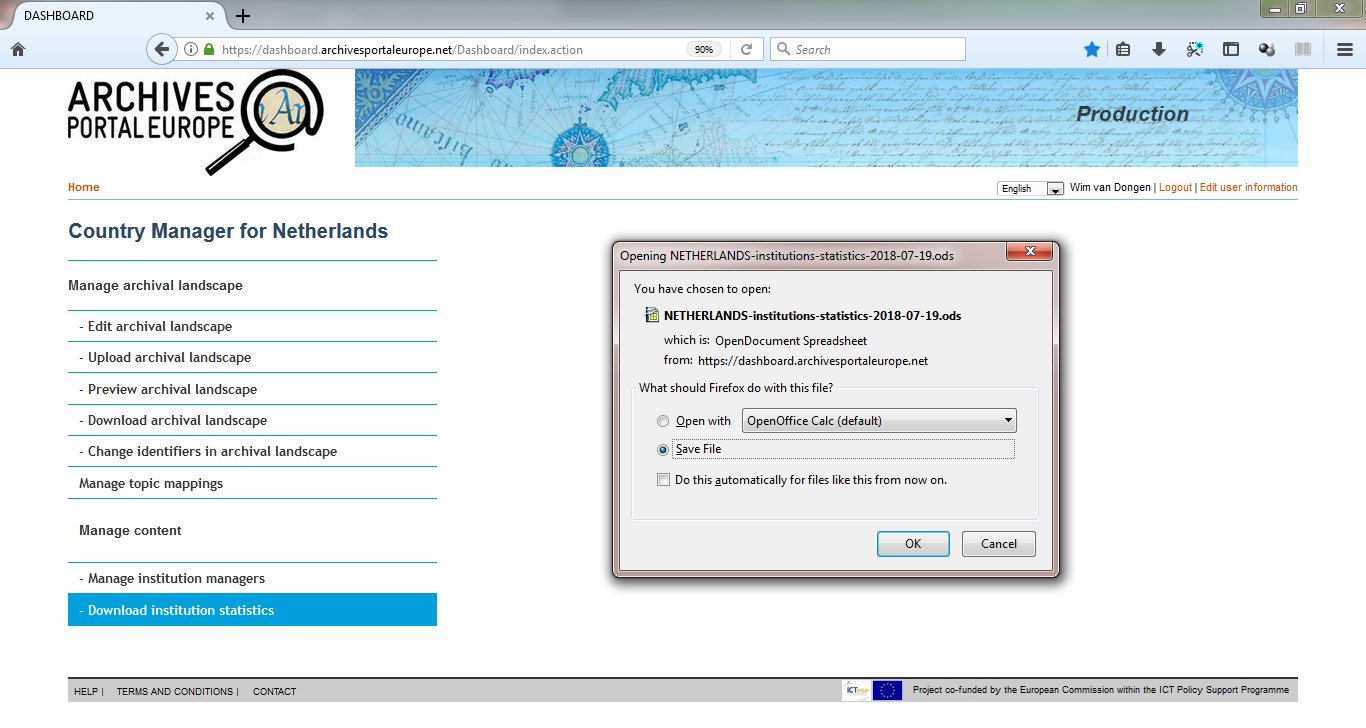Country Manager tasks
Each country represented within the Archives Portal Europe's network is to nominate a Country Manager. It is important to know that the Country Manager is a role, not a person, i.e. the tasks of a Country Manager can also be shared between two or more people if suitable. This is to be considered carefully especially as the tasks of a Country Manager are wide-ranging and encompass technical aspects as well as research or Public Relations tasks. In general, though, the Country Manager is preferably someone already involved in (inter)national activities of her/his/their institution, as she/he/they will be (a) key person(s) for Archives Portal Europe activities in each country and the main contact point for the APEF staff, the APEF Governing Board and the APEF Assembly of Associates. Often, the Country Manager would be from the national archives or archives administration of her/his/their country respectively designated by these institutions, possibly involved in a national archives portal if existing and possibly engaged in branch organisations in her/his/their country. She/he/they is/are responsible for:
- providing information on the archival landscape of the country (creating and maintaining),
- assisting in gathering information on the archival institutions,
- providing a first level of information for the content providers,
- gathering demands and needs of the institutions, and maybe, through these, the ones of end-users,
- assisting in the implementation of the international archival standards the portal runs on, by either providing the Archives Portal Europe's technical team more information on an already existing implementation in her/his/their country or by learning from the Archives Portal Europe implementations and trying to spread the word about it in her/his/their own institution/country,
- possibly acting as a mediator between the Archives Portal Europe technical team and existing national archival portals or national Europeana aggregators facilitating a specific archives’ branch,
- possibly acting as a mediator between companies that develop/maintain software used by archival institutions, helping both (supplier and customer) in standardising their formats towards the Archives Portal Europe standards, and in coming up with exports or conversions compliant with the Archives Portal Europe standards,
- acting as contact person for any PR activities in her/his/their country (e.g. regarding translating general PR texts or by organising national Archives Portal Europe related workshops and events),
- acting as contact person for monitoring the translations for the front-end and back-end texts of the Archives Portal Europe,
- acting as first "casual" tester of (new) Archives Portal Europe functionality and reporting problems in order to include an "outsider's view" on the portal's developments,
- facilitating general surveys within her/his/their country to monitor the progress of the involvement in the Archives Portal Europe of the national archival community.
Defining the role of the Country Manager from a technical point of view, she/he/they will maintain the Country Manager account in the dashboard of Archives Portal Europe. This allows her/him/them to configure and maintain the archival landscape of her/his/their country and to provide Institutions Manager accounts to other content providers from her/his/their country. The Country Manager can also be the Institution Manager of her/his/their own institution, therefore being responsible for uploading, processing and publishing its content. To be able to live up to this role, the Country Manager will be kept informed on all developments by Archives Portal Europe's technical team, trained if/when necessary by giving specific actions or workshops and provided with "information packages", that they can use within the archival community of their country. The Country Managers will be granted their own community platform within the Archives Portal Europe Foundation's communication activities and events especially dedicated to the Country Managers’ needs will be organised on a regular basis (e.g. workshops, meetings, etc.).